Download
1198C(Version 6.740)
Release Date: 09/05/2013
Description:
General Fixes:
• Removed “Shaded Depth” while LakeMaster card is inserted
• Removed “Set Map Offset” and “Clear Map Offset” while LakeMaster card is inserted
• Fixed issue where sonar recordings would become corrupted when the SD card filled up
Model Specific Fixes:
• 798ci HD SI, 898c HD SI, 998c HD SI, and 1198c SI: Fixed issue where “Chart/ Side Combo View” would not populate in the “Views Menu” or in the “Views Carousel”
• 798ci HD SI, 898c HD SI, 998c HD SI, and 1198c SI: Fixed issue where “SI Auto Range” does not work while depth units are set to Meters (International product only)
New Features:
• Added AS 360 TM support and menus
• Updated “Depth Highlight” value to support up to 800 feet
• Updated “Water Level Offset” to support down to -200 feet
Prerequisite:
You will need:
working MMC/SD reader/writer device
attached to your PC and
a formatted MMC/SD card.
Instructions:
Please read carefully before proceeding.
You must RESTORE the defaults on your unit BEFORE you perform any software update and we suggest that you disconnect any advanced accessories from the unit (i.e. Weathersense, Interlink, Cannonlink, etc) before going any further. The exceptions to this would be if you have the Minn Kota i-Pilot Link or the Humminbird 360 Imaging attached. Both of these items need to remain connected to the unit in order to update their software which is done via the units Ethernet system.
How to Restore Defaults: With the unit powered on, Press the MENU button twice to the main menu on the system. Then you press the RIGHT cursor until you get to the SETUP menu tab. Once you have reached the SETUP menu tab, use the DOWN cursor until you reach RESTORE DEFAULTS, you will then press the RIGHT cursor key to restore the defaults. To confirm press the RIGHT cursor again.
To update with an SD Card
On the My Equipment page you will see an image of your product, a Description which includes Model name, Serial # and Purchase date. Available Downloads, which typically includes: HumminbirdPC and the software for your model. In the unlikely event that your product image or model number, does not match the product you have registered, immediately contact us and do not proceed until we have resolved this issue for you. HumminbirdPC is a program which can be downloaded to your computer to help you manage your waypoints and routes, rename them or convert waypoints from another brand locator.
Click on the Download which contains the Model name of the unit you wish to update.
We highly recommend that you read these instructions thoroughly before you continue this process.
Never attempt to Open these files, these files are only to be Saved.
You will need to select Save this file to the SD Card. (The SD card may be listed on your Computer as a Removable Disk, Removable Storage Drive or SD). Do not modify the name of the file, then click on SAVE.
After the Download Complete dialog box appears - click CLOSE
Remove the SD Card from the card reader.
POWER ON YOUR UNIT, allow the unit to go through the complete start up BEFORE pressing any buttons or selecting any menu options. AFTER the unit has completed the loading process and you have clicked through the Warnings and Information screens, place the SD card inyour Humminbird unit.
You will get a message on the unit saying SOFTWARE NUMBER “123” is higher than your current “120” software do you want to update?, Press the Right Cursor to Confirm.
Another message will then appear saying do you want to ABORT, press the Left Cursor to NO at this time and the software update will begin. DO NOT POWER OFF THE UNIT DURING THIS TIME. If you lose power to the unit during the software upgrade process, it is very likely that the unit will need to be returned to the factory for updating. Once the update is complete the unit will restart and say current SOFTWARE NUMBER “123” installed, no update required. It is now safe to remove the SD Card, and power off the unit.
Once you have updated the software on the unit, we suggest that you add back your advanced accessories. If you have an Interlink, we suggest that you first connect to Unit 1, power on the unit and allow it to update the software on your Interlink. After this you may reconnect the remaining advanced accessories.
Humminbird Releases NEW Software and New Features
Moderators: Doug Vahrenberg, Triton Mike
- Doug Vahrenberg
- Posts: 389
- Joined: Wed Mar 02, 2011 2:51 pm
- Contact:
Humminbird Releases NEW Software and New Features

Skeeter, Yamaha, MinnKota, Humminbird, Dobyns, LakeMaster, Transducer Shield & Saver, LuckyCraft, Daiwa, Dave's Custom Baits, OMEGA Tackle, Elite Tungsten, Angler Innovation, Massey Ferguson
- Doug Vahrenberg
- Posts: 389
- Joined: Wed Mar 02, 2011 2:51 pm
- Contact:
Re: Humminbird Releases NEW Software and New Features
Here is New LakeMaster Water Level Offset increased to -200 Offset - These are examples on Falcon Lake at the Dam where Keith Combs won the BASS Elite Series
Zero Offset
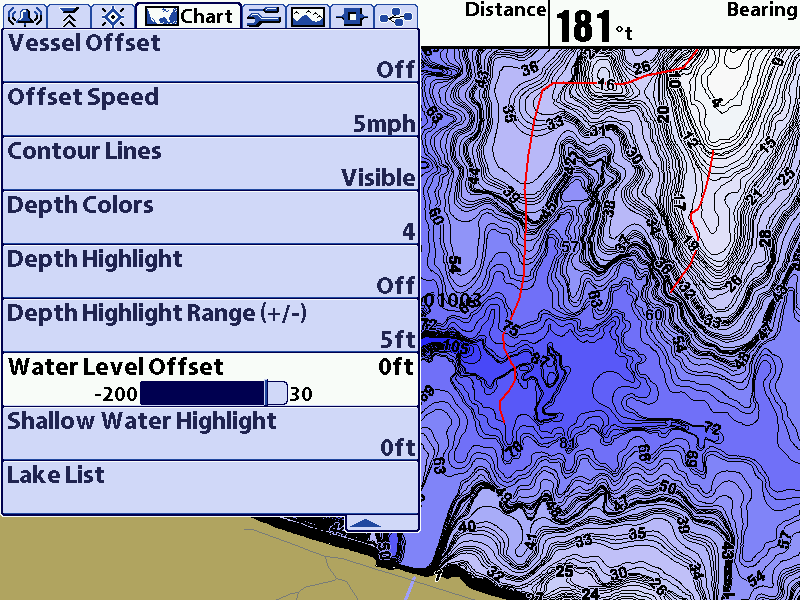
-30 Foot (The Old Max Offset)
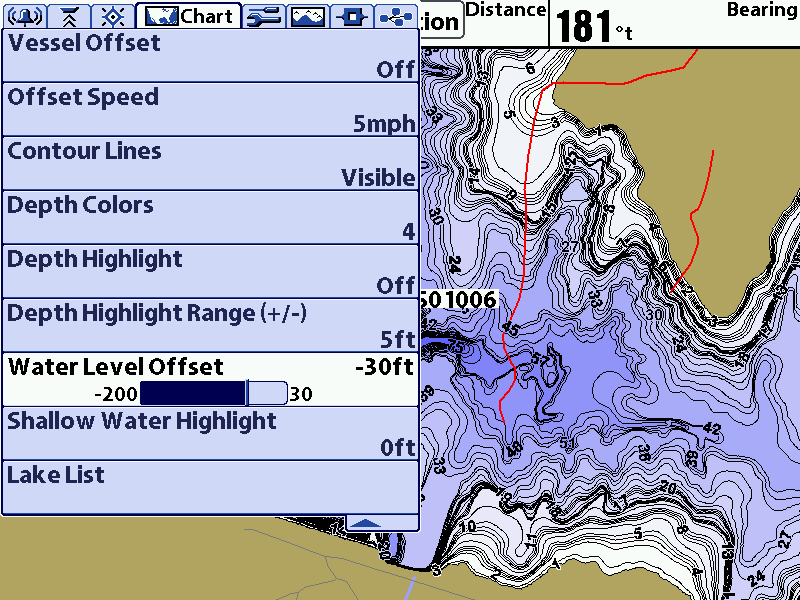
NEW Range -40 Foot
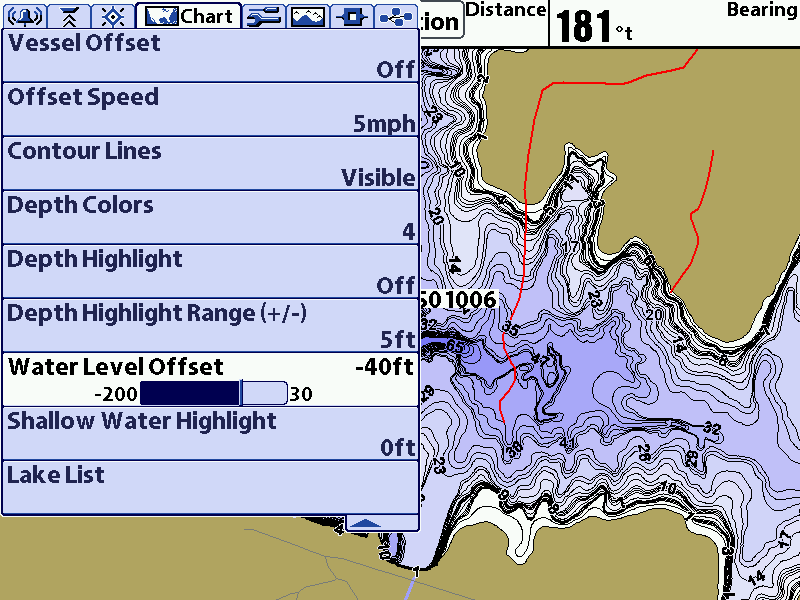
NEW Range -50 Foot
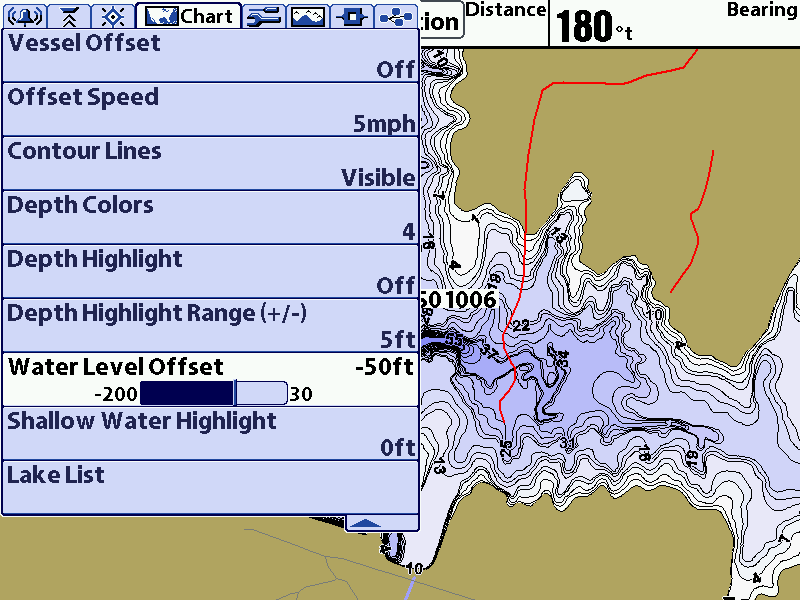
NEW Range -90 Hope it doesn't get this dry not much left to Falcon Lake
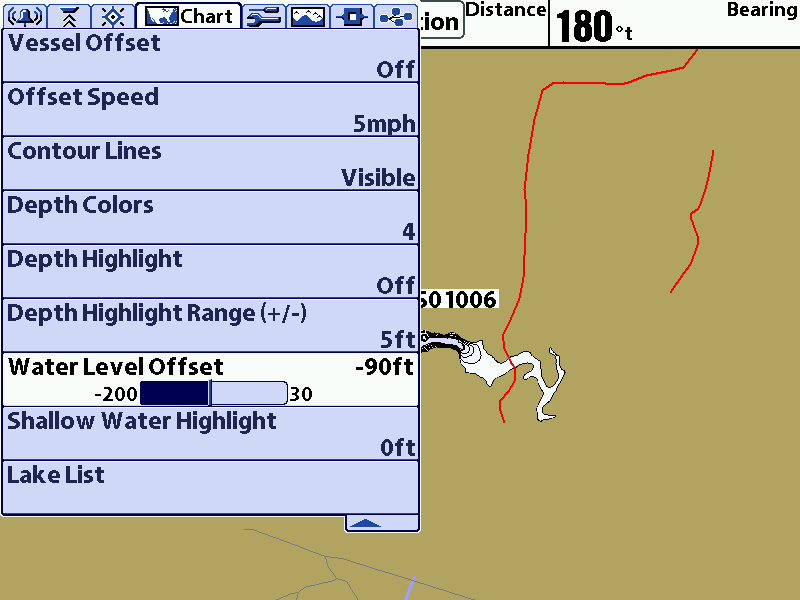
Zero Offset
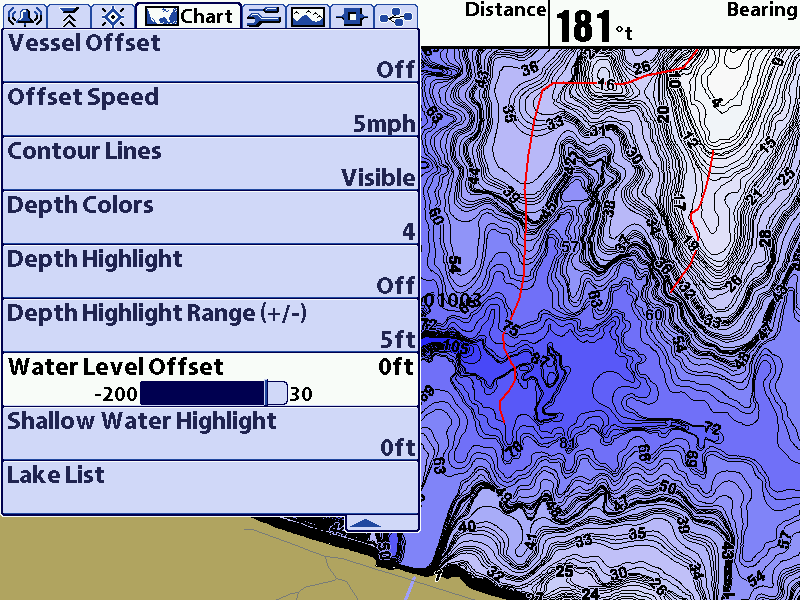
-30 Foot (The Old Max Offset)
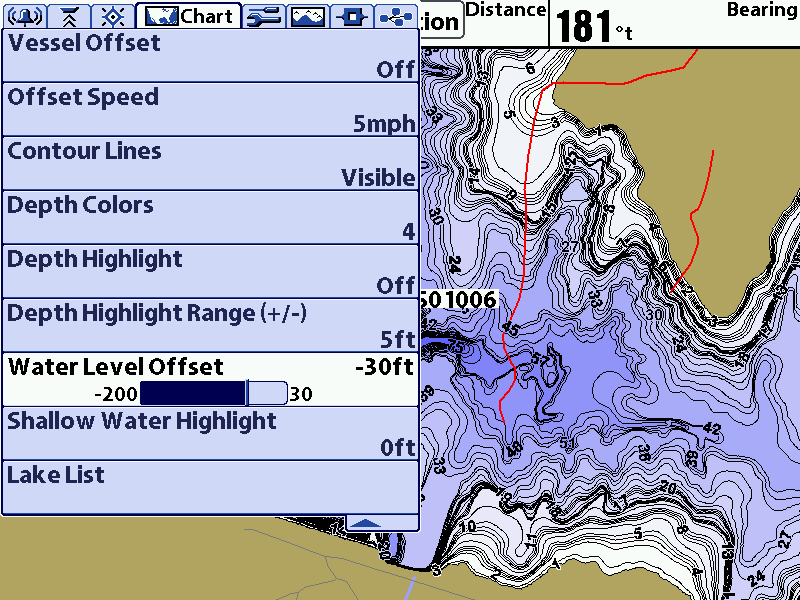
NEW Range -40 Foot
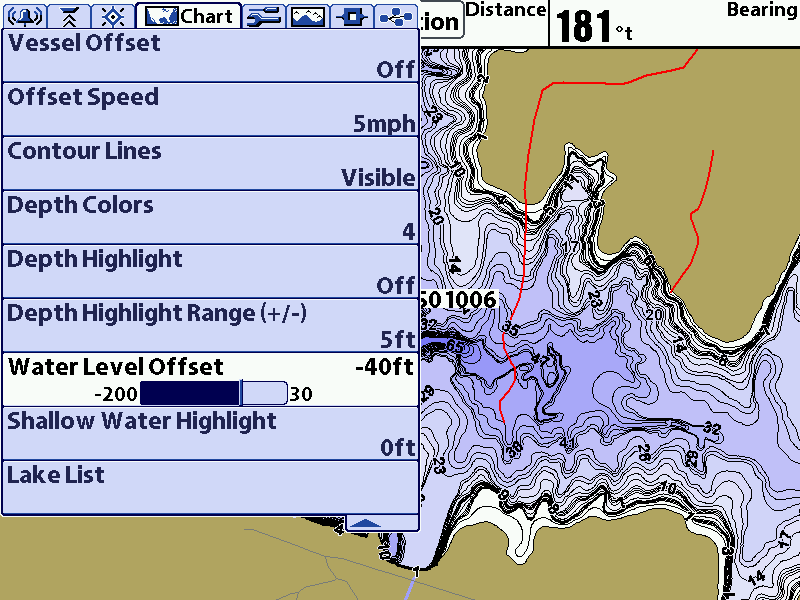
NEW Range -50 Foot
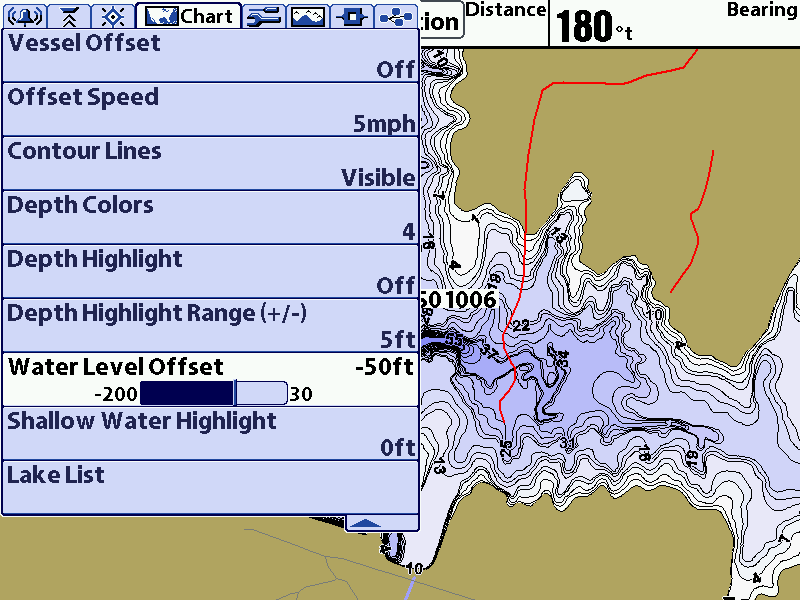
NEW Range -90 Hope it doesn't get this dry not much left to Falcon Lake
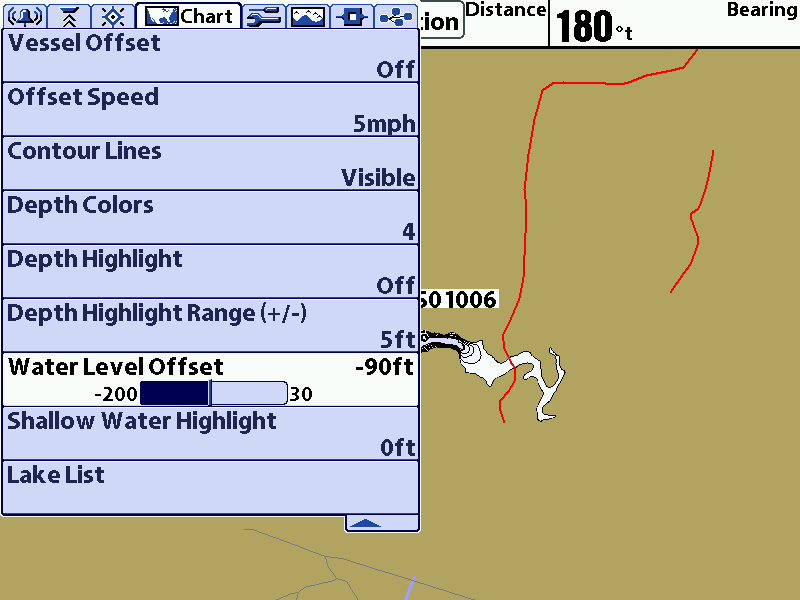

Skeeter, Yamaha, MinnKota, Humminbird, Dobyns, LakeMaster, Transducer Shield & Saver, LuckyCraft, Daiwa, Dave's Custom Baits, OMEGA Tackle, Elite Tungsten, Angler Innovation, Massey Ferguson
- Doug Vahrenberg
- Posts: 389
- Joined: Wed Mar 02, 2011 2:51 pm
- Contact:
Re: Humminbird Releases NEW Software and New Features
Here are more Feature Changes with the New Update. 360 Offset... now you can set the distance you are from the 360 Imaging Transducer will work on the Bow or Console 360 Imaging System and set Offset for each location.
360 Imaging Offset at Zero
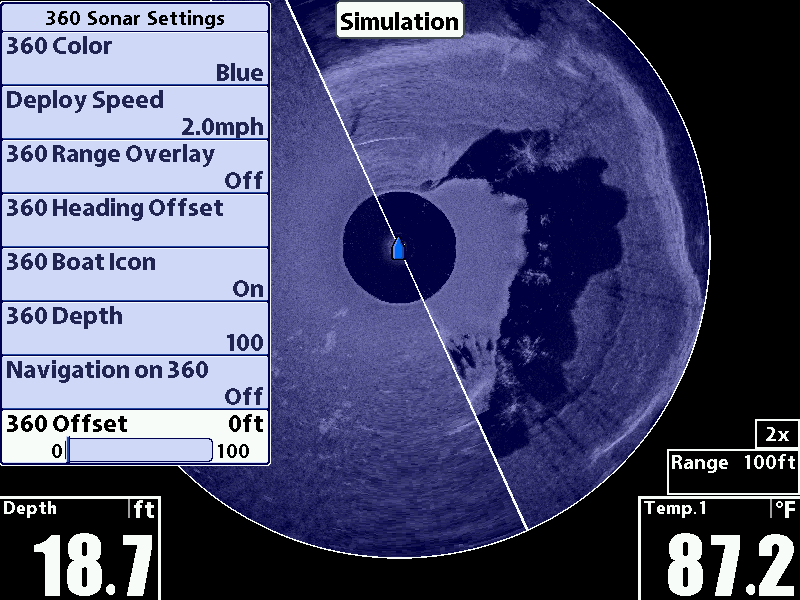
360 Imaging Offset for my Console is 9' Forward of the Transducer Location. So I set 360 Imaging Offset at 9
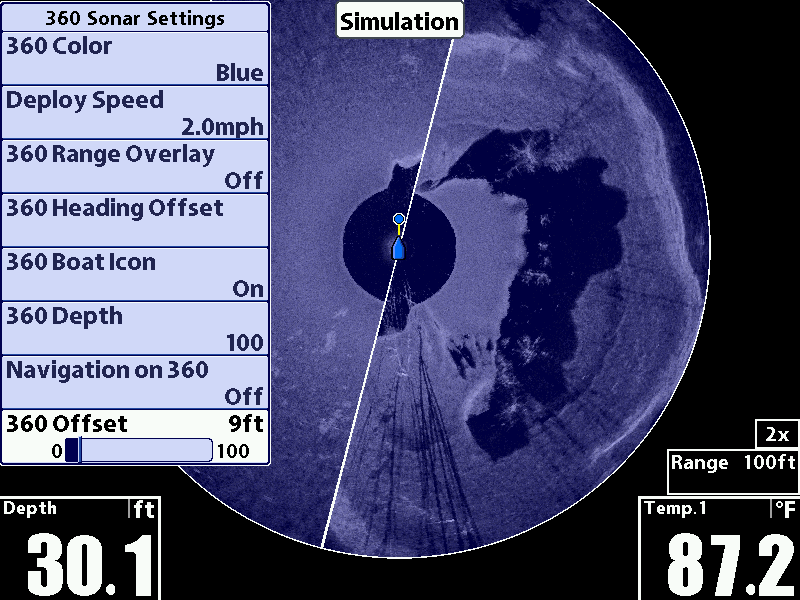
360 Imaging Offset for my Bow Unit is 19' Forward so I set the 360 Imaging Offset at 19
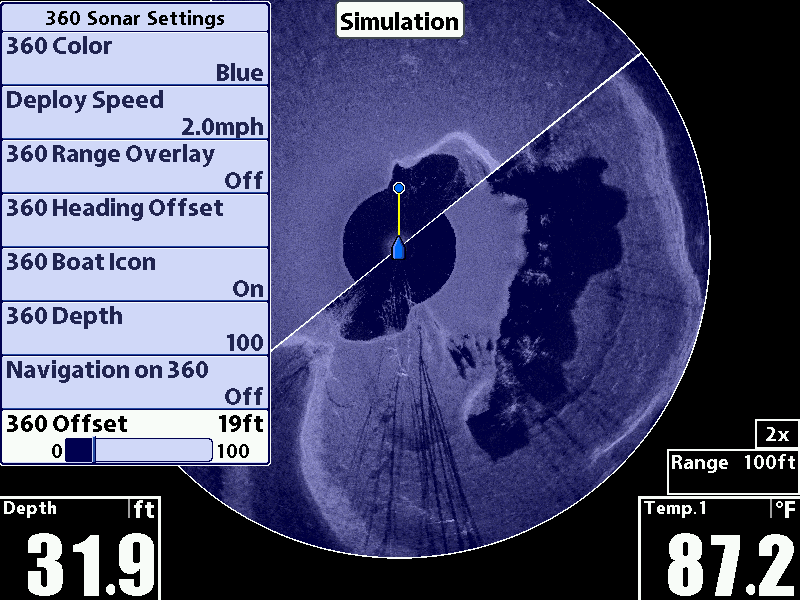
Now there is a Heading Offset on 360 Imaging so you can precisely match dead ahead if the transducer is not mounted straight with the boat.
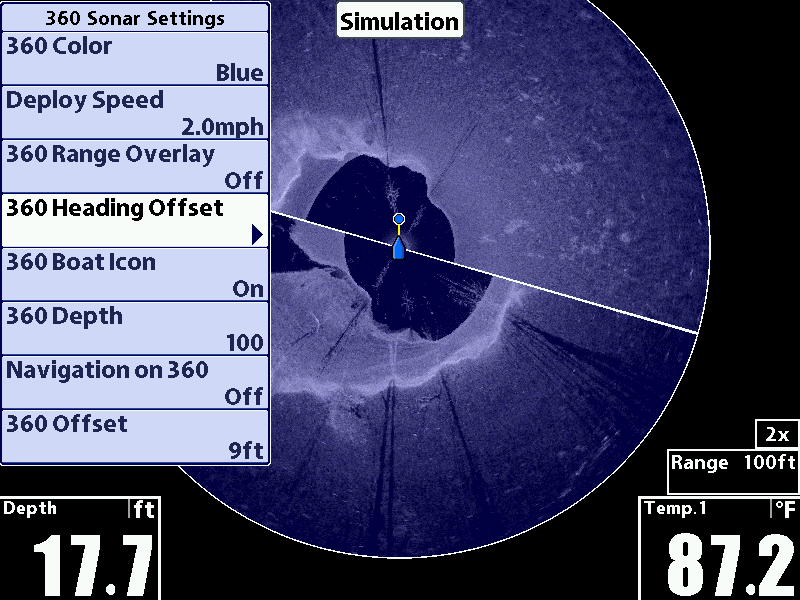
You use the < (Left) or > (Right) keypad to adjust the heading of straight forward and the Gray Line will be displayed for straight ahead.
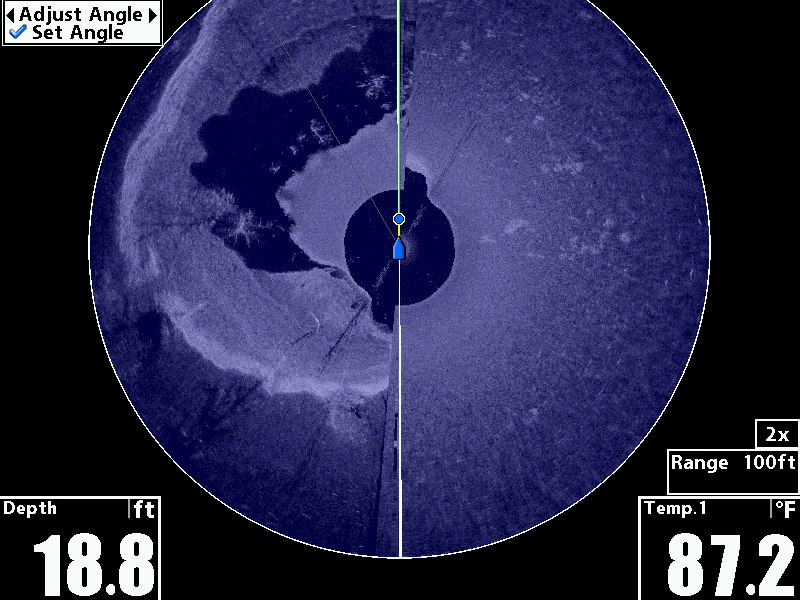
Hit the Check Mark to Set and Check Mark Again to start transmission of 360 Imaging again.
Both of these features will be important with Bow 360 Imaging because trolling motors are mounted at an angle on the bow.
360 Imaging Offset at Zero
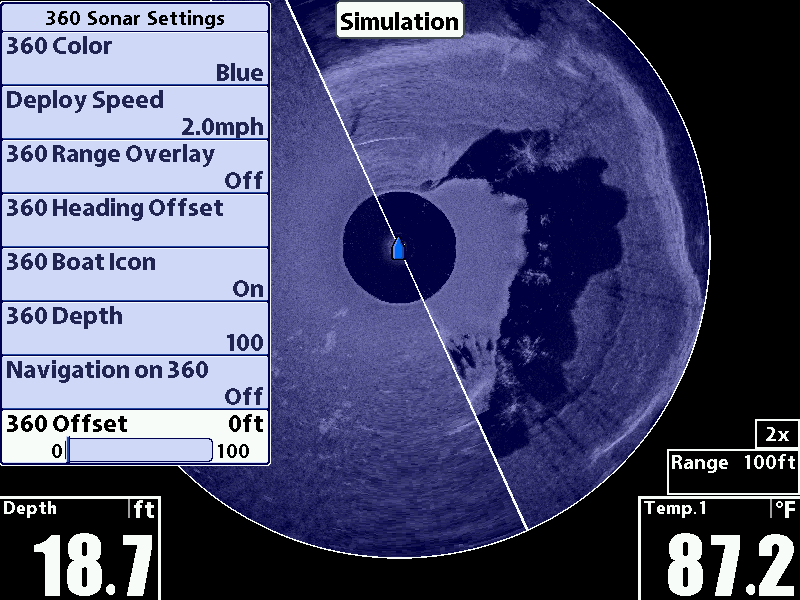
360 Imaging Offset for my Console is 9' Forward of the Transducer Location. So I set 360 Imaging Offset at 9
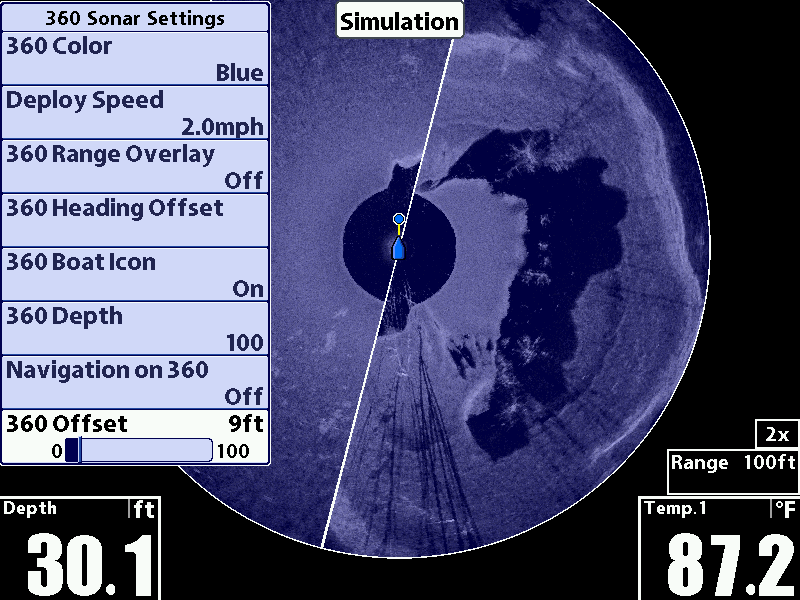
360 Imaging Offset for my Bow Unit is 19' Forward so I set the 360 Imaging Offset at 19
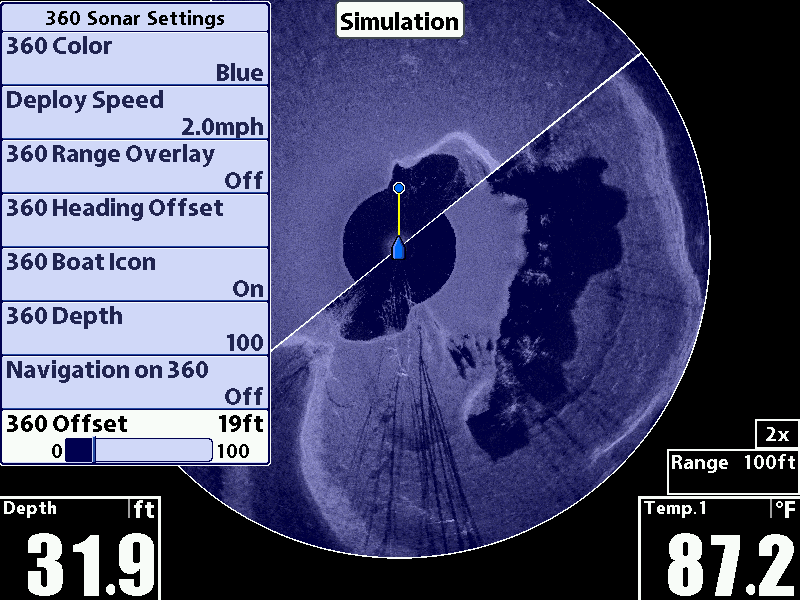
Now there is a Heading Offset on 360 Imaging so you can precisely match dead ahead if the transducer is not mounted straight with the boat.
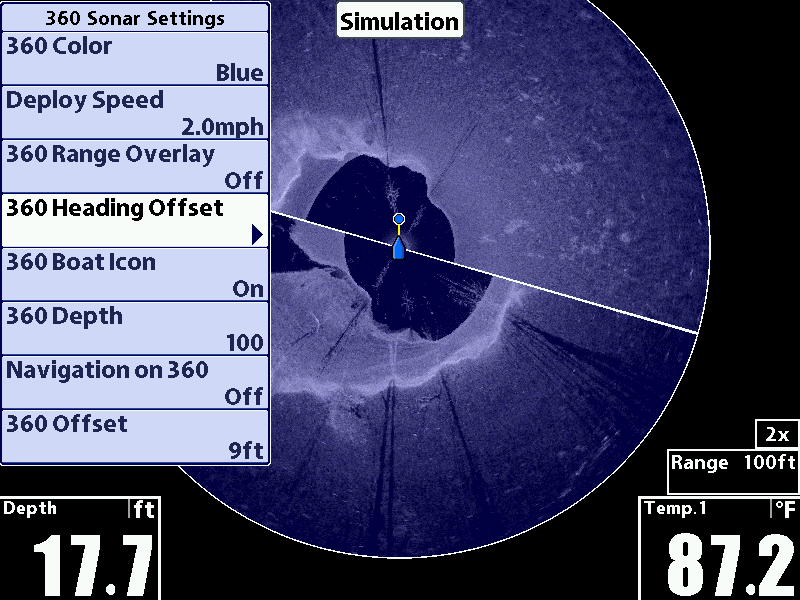
You use the < (Left) or > (Right) keypad to adjust the heading of straight forward and the Gray Line will be displayed for straight ahead.
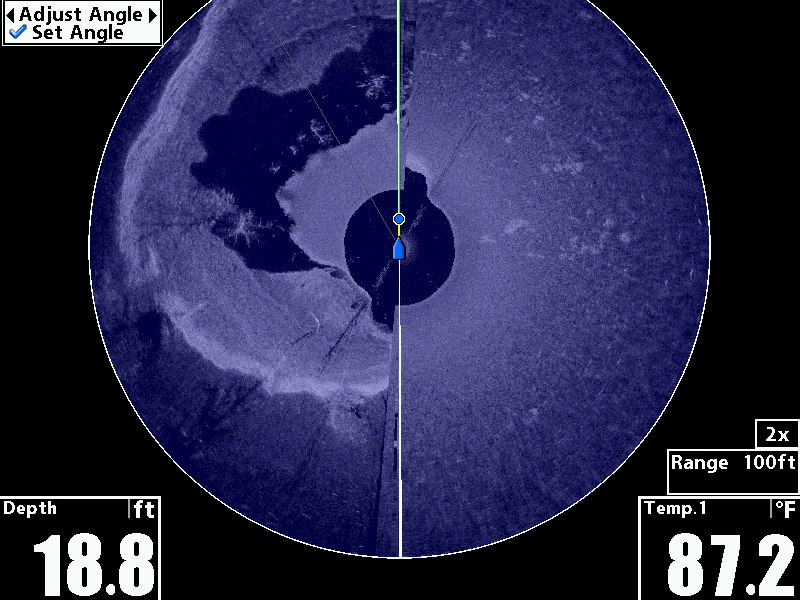
Hit the Check Mark to Set and Check Mark Again to start transmission of 360 Imaging again.
Both of these features will be important with Bow 360 Imaging because trolling motors are mounted at an angle on the bow.

Skeeter, Yamaha, MinnKota, Humminbird, Dobyns, LakeMaster, Transducer Shield & Saver, LuckyCraft, Daiwa, Dave's Custom Baits, OMEGA Tackle, Elite Tungsten, Angler Innovation, Massey Ferguson
Copyright © 2013-2025 WesternBass.com ®










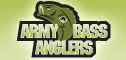
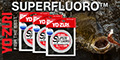







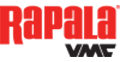







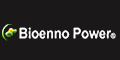





 Advertising
Advertising